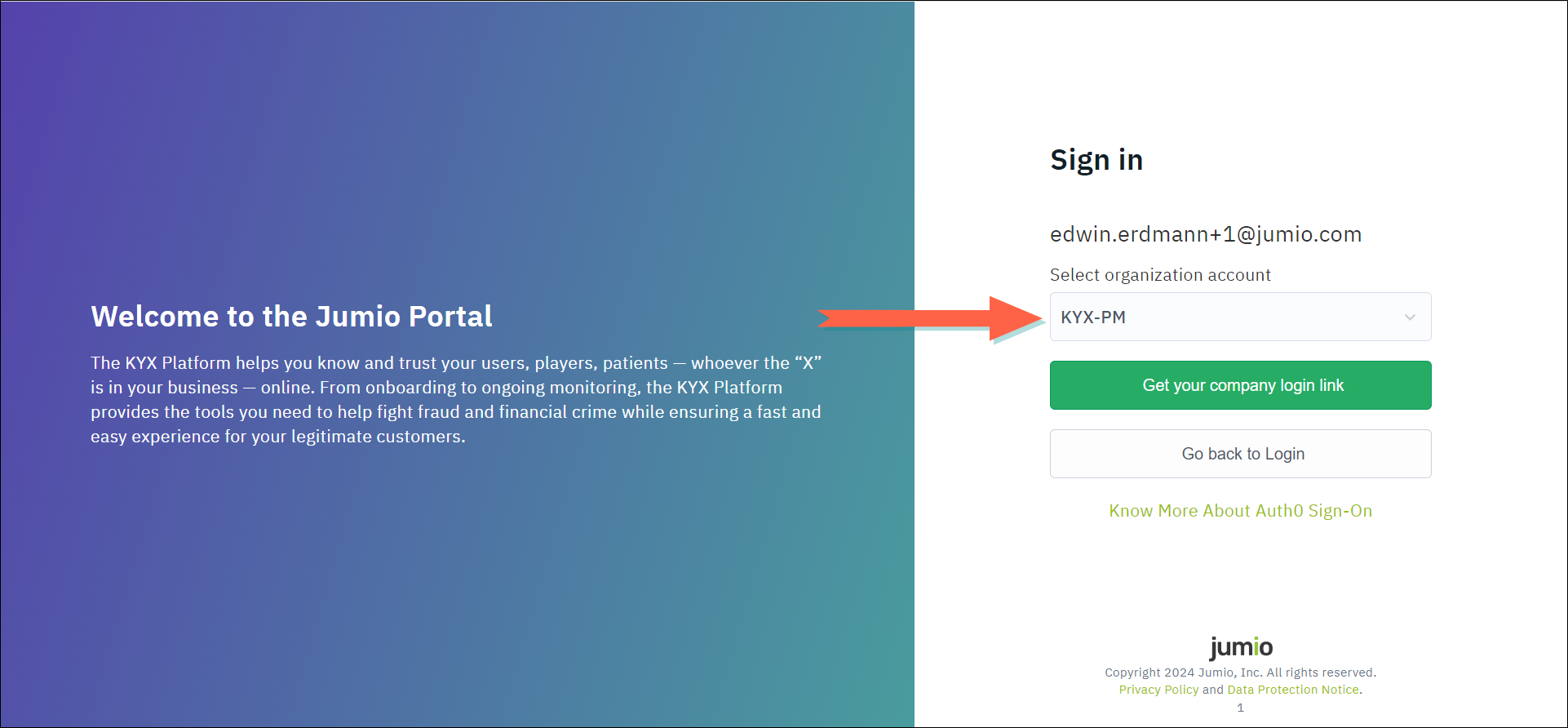Multi-Factor Authentication
The Jumio Unified Portal provides multi-factor authentication to ensure the safety of your data.
How Multi-Factor Authentication Works
Set up Multi-Factor Authentication
How Multi-Factor Authentication Works
With multi-factor authentication, the Jumio Unified Portal requires an extra step to verify your identity before you can log in. After providing your email address and password (the first factor), you must then enter a one-time code generated by an authenticator app on your mobile device (the second factor). Jumio supports a variety of authenticator apps, including Duo Mobile, Google Authenticator, Authenticator App by 2Stable, Authy, and LastPass Authenticator.
The first time you log in to the portal, you must set up your Jumio account in your authenticator app. The portal makes this easy by displaying a QR code for you to scan using your mobile device's camera. Once you scan the QR code, the app will register your Jumio account and display a one-time code for you to enter at login. Each time you log in to the portal, you will need to access your authenticator app to obtain an updated code.
For more information on multi-factor authentication, see this Wikipedia article: Multi-Factor Authentication.
Set up Multi-Factor Authentication
Take the following steps to set up multi-factor authentication and log in to the Jumio Unified Portal for the first time.
-
Click the link provided in the welcome email from Jumio.
The Change Your Password page displays.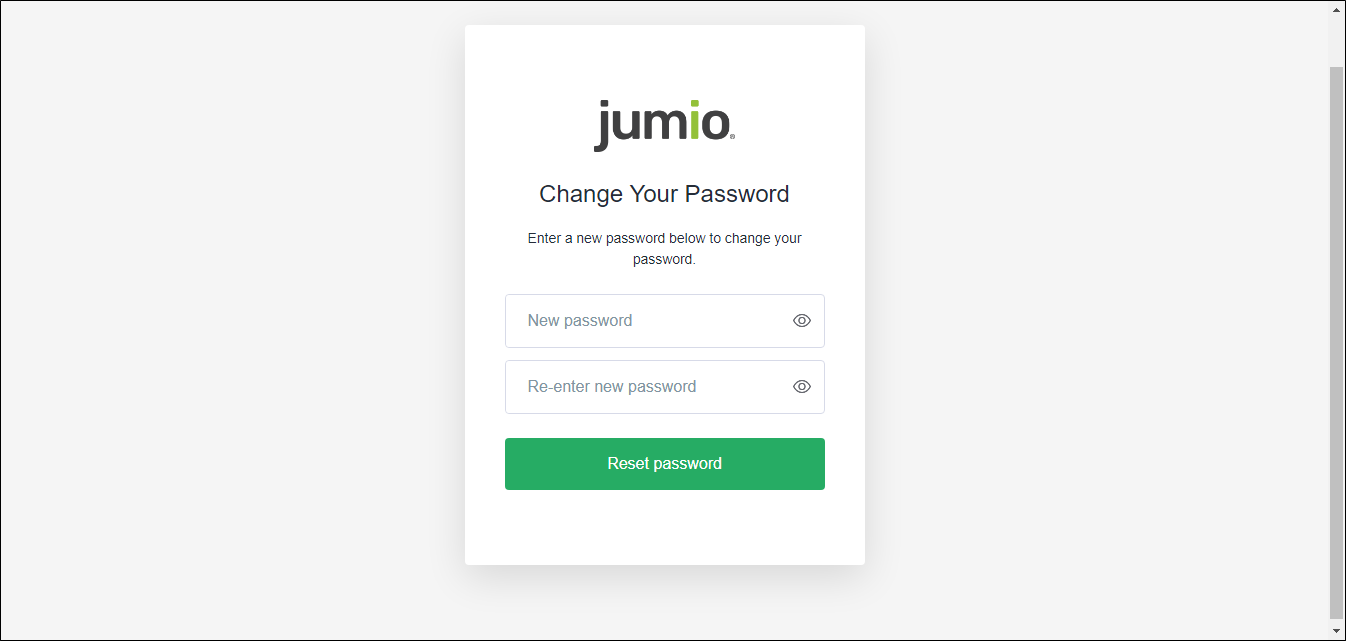
-
Set your password according to the on-screen instructions and click Reset password.
A confirmation page displays.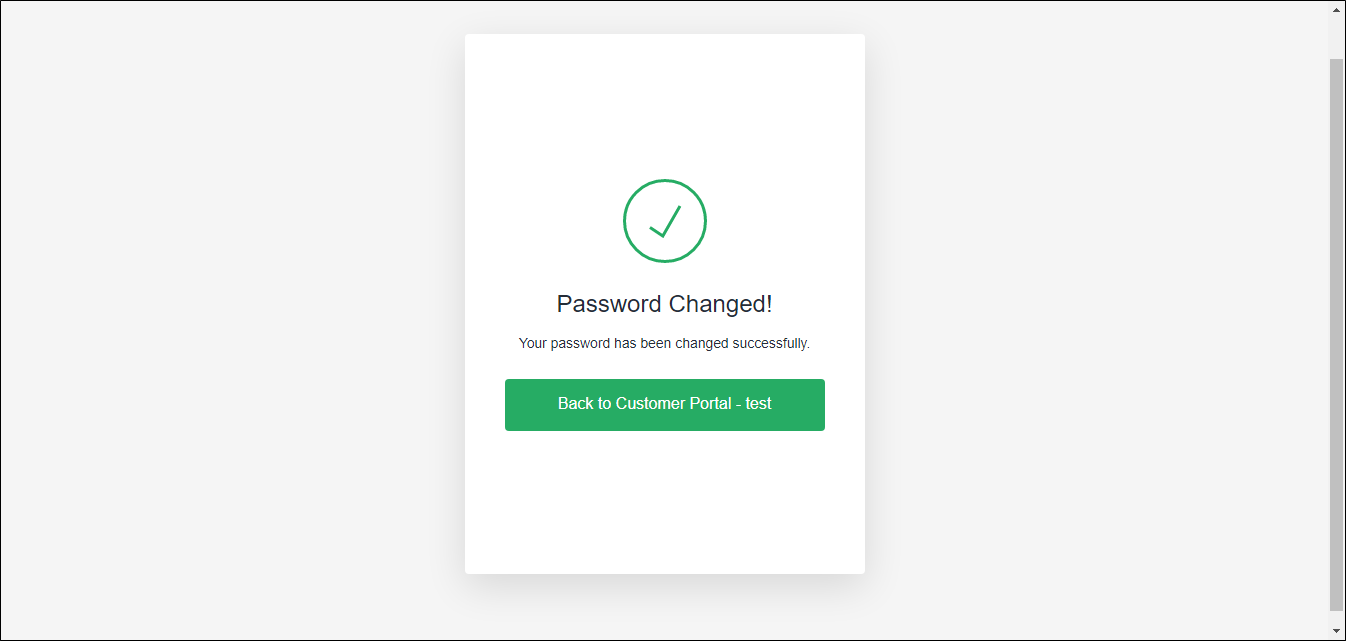
-
Click Back to Customer Portal.
The portal login page displays. -
Enter your email address and click Continue.
-
Enter your password and click Continue.
The Jumio QR code displays in your web browser.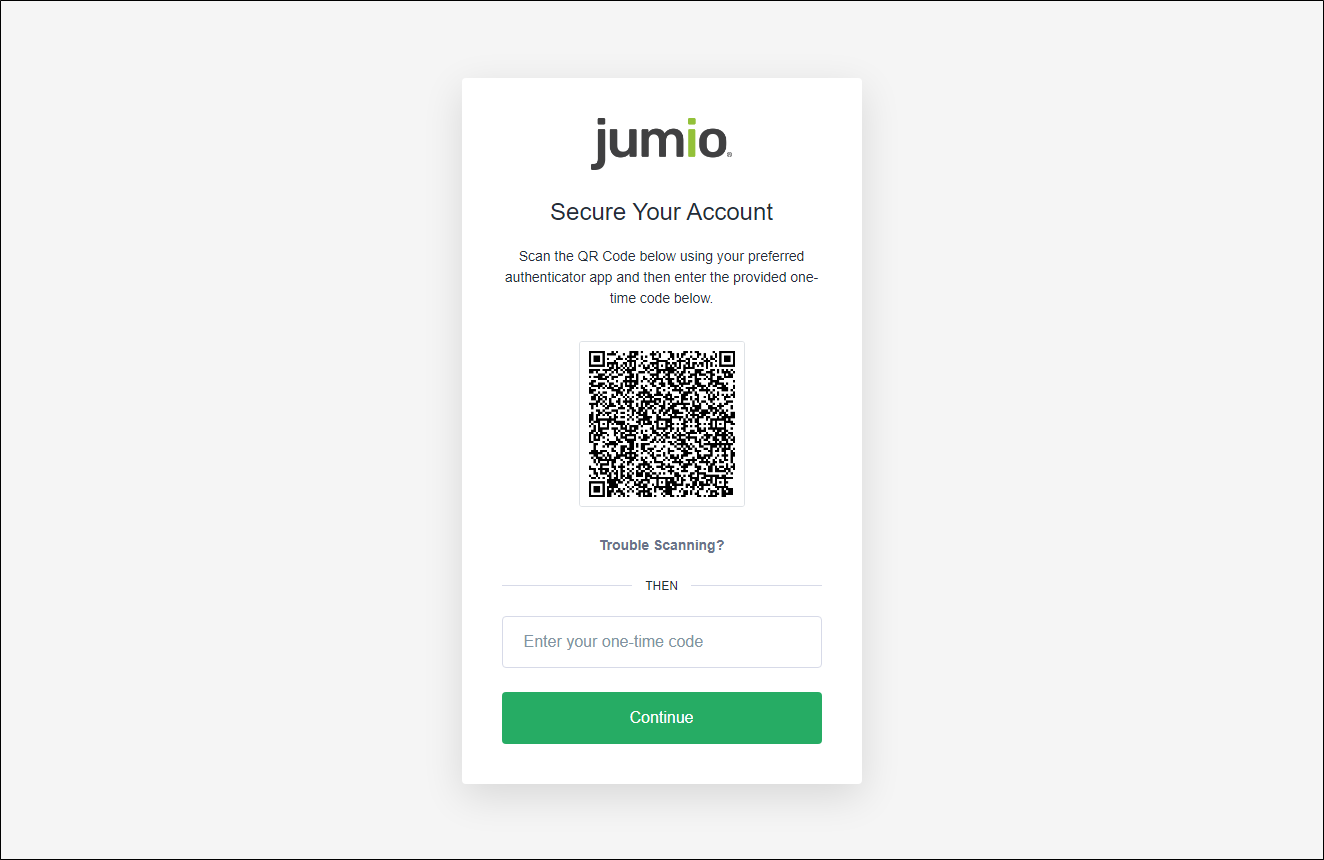
-
Open the authenticator app on your mobile device.
-
In the authenticator app, select the option for creating a new account by scanning a QR code. For example, in Duo Mobile you would tap the Add icon on the home page and then select Use QR code.
-
Using your mobile device's camera, scan the Jumio QR code displayed in your browser.
Your authenticator app displays a code. -
Enter the code in the field provided under the QR code and click Continue.
-
If your user profile belongs to multiple tenants, the portal displays an additional sign-in page. If this is the case, select a tenant from the provided list and click Get your company login link.
The portal logs you in and displays your dashboard.