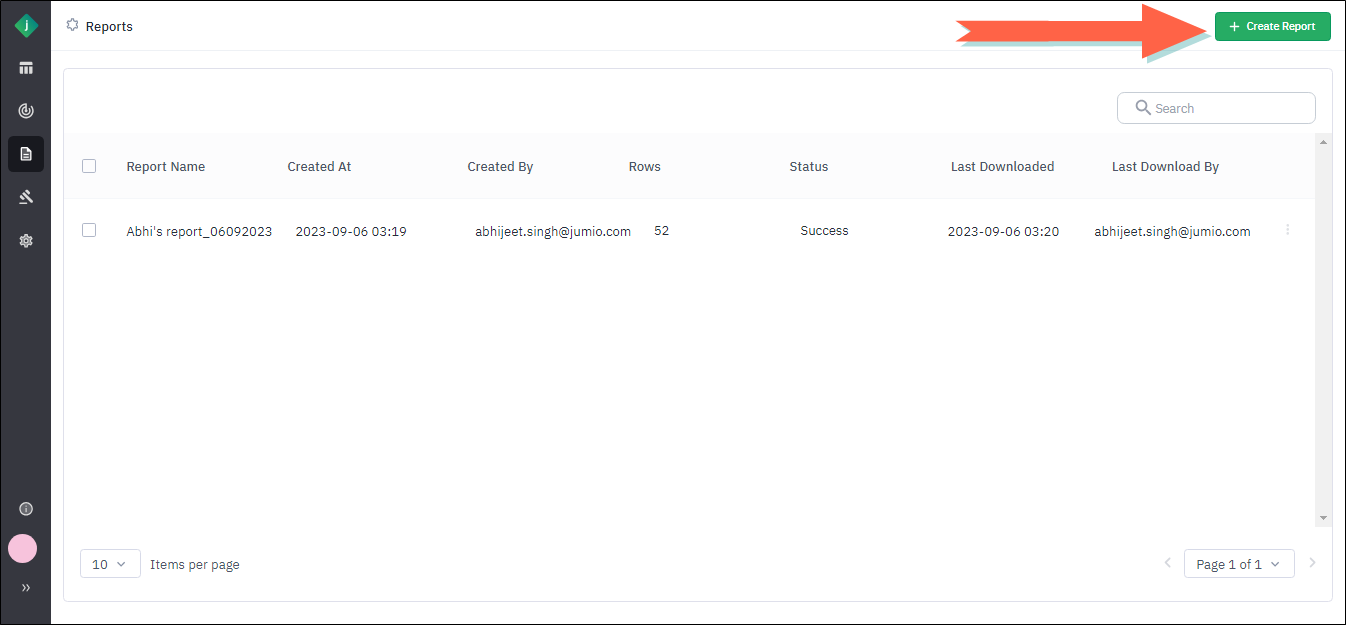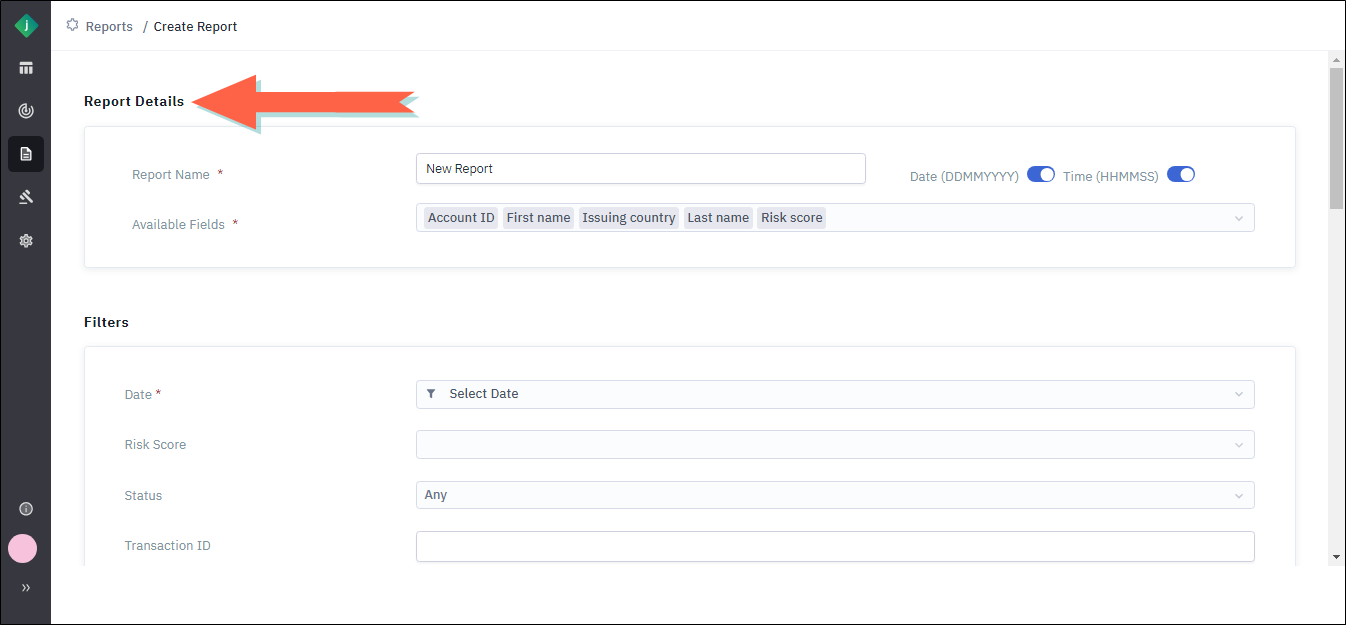Create a Report
-
Complete the fields in the Report Details section as follows:
-
Report Name: Enter a descriptive name.
-
Available Fields: Select one or more fields to include in the report.
-
Date: Select this toggle to include the current date on the report.
-
Time: Select this toggle to include the current time on the report.
-
-
In the Report Filters section, select the criteria that will be used to filter the report. You must specify at least one filter.
-
Click Create Report. The application generates the report and displays it on the Reports page. The report will show a status of In Progress until it is completed, at which point the status will change to Success.
-
To download the report, click the menu icon at the end of the report's row and select Download.
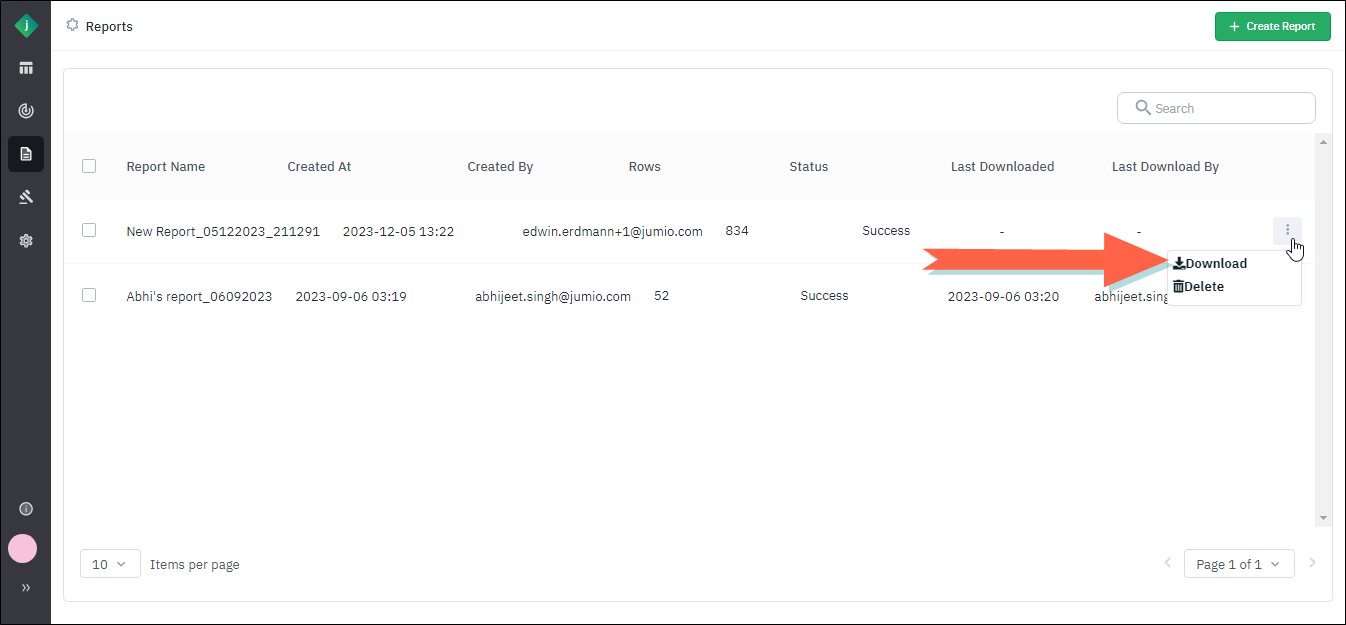
The application saves the report in your Downloads folder.